Rhythmic Objects : Voice Editor
The voice editor palettes shows a number of additional tools, which define hierarchic edition level.
 Group tool
- rhythmic groups within measures of the sequence.
Group tool
- rhythmic groups within measures of the sequence.  Measure tool
- entire measures within the sequence.
Measure tool
- entire measures within the sequence. Voice tool
- seen before, more specifically dedicated to the voice object whole voice at once.
Voice tool
- seen before, more specifically dedicated to the voice object whole voice at once.
Consecutive pitches are considered as chords . This must be taken into account for choosing the appropriate tool in the palette.
Entering Chords and Notes
To add measures in a poly :
select the measure tool
 in the palette,
in the palette,Cmdclick on the left or on the right of the pre existent measure. in the palette
To delete one or several selected measures, press
Backspace.
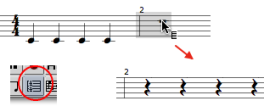 | Once created, a measure displays a whole pause. You can either :
To convert a whole pause into a whole note and back, select the measure tool |
To split a silence or a note into a group of equal values :
| 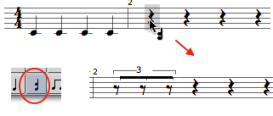 |
Select the note or the chord tool and If you didn't click right on the chord, the note is framed in red. Use the | 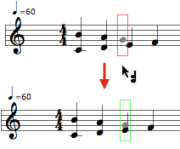 |
Manipulating
To tie successive chords, press = .
To untie them, press / .
To get a group :
Individual chords cannot be grouped from the voice editor. | 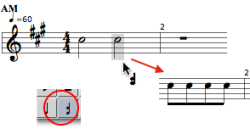 |
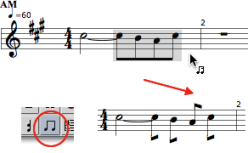 | To break an existing group :
|
To merge successive chords into one longer chord :
The duration of the resulting chord is equal to the sum of the merged chords. | 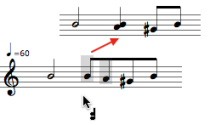 |
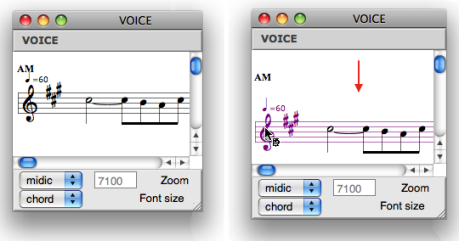
To move a staff up or down :
select it by clicking on the clef
use the
↓↑keys.
To apply modifications to a whole voice or measure, select the voice tool
![]() or the measure tool
or the measure tool
![]()
Some modifications may not be relevant. Groups cannot be broken over a whole voice, for instance.
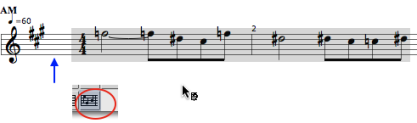
Note that if a voice consists of several staves, a selection with the voice tool applies to the whole group of staves.
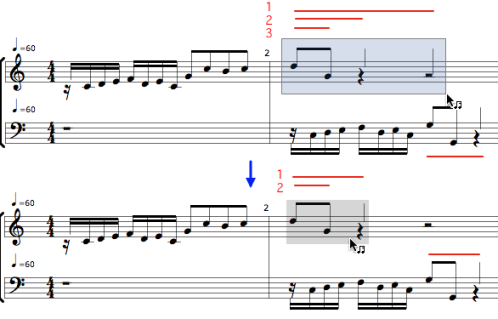
Groups are represented by beams or by small vertical lines.
To break a group :
select the group tool,
select the group to break,
press
-.
If several groups are nested into each other, they are broken from the main level to the secondary levels.
Groups are written as sub lists. Here, the first sequence has one eighth notes group, the second sequence has no group. | 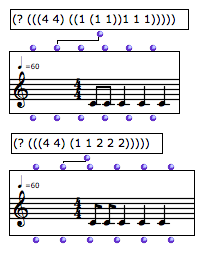 |
Groups cannot be created from the editor. If you modify a rhythm tree after editing the other parameters of a voice, all parameters are reset to their default value when evaluating the object.
