Errors and Problems
Warnings
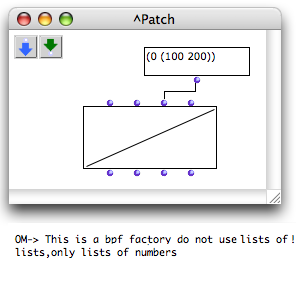 | Minor programming errors are usually displayed in the Listener window as well as plain messages. This allows OM to keep on running smoothly and the user to understand the origins of the error. Such error messages can occur when evaluating a box, for instance. |
More "serious" errors can interrupt the evaluation of a patch. If the handle error messages option was selected in the Preferences pane, an error window opens.
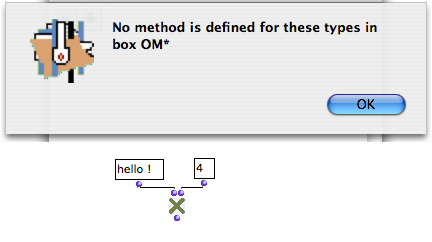
If not, the error will propagate and a Terminal window will open.
The Lisp Terminal
In the case of more important, unpredicted errors, or if the handle error messages option wasn't selected, a system Terminal opens and reprorts the error.
This terminal window is an underlying Lisp debugger, which can be exited, or used for understanding and possibly solve the cause of an error.
Here are a few useful commands to enter in this terminal :
- To get back to the preceding step of the error : enter ":top" and validate
- To display the simple backtrace of an error : enter ":b" and validate.
- To display the detailed backtrace of an error : enter ":bb" and validate.
The function call stack in question can be copied and submitted in a bug report to the IRCAM development or support teams.
- To use one of the options offered by the Terminal, type ":c" with the option's reference, e.g. : ":c 1", ":c 2", etc. and validate.
- To display other possible commands , enter ":help" and validate.
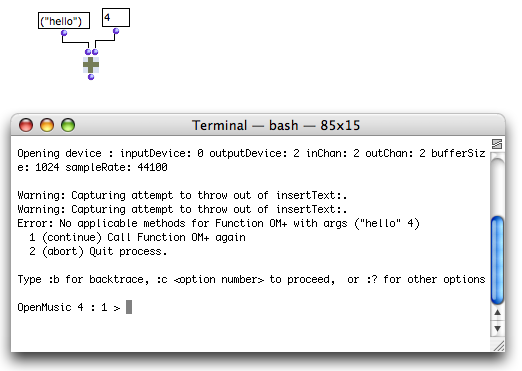
Abort Command
If a program execution is stuck or lasts too long, go to the OM Listener and type Cmd + SHIFT + a to abort.
