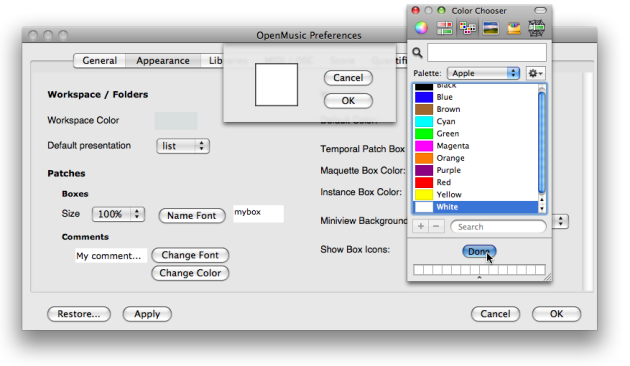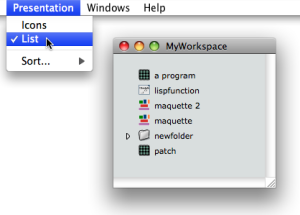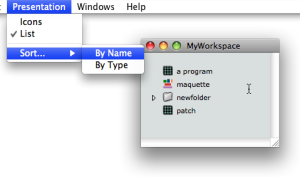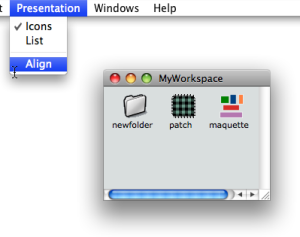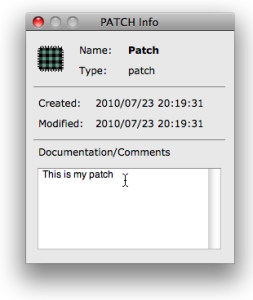Presentation Options
Workspace Preferences
The default workspace colour and presentation mode can be specified via the OM preferences. To access the workspace preferences, go to OM 6.X.X / Preferences, select the Appearance tab and go to the Workspace / Folders section.
To modify the workspace background colour :
choose
Change Colorclick on the coloured frame, select a colour via the colour chooser and choose
Doneto validate your choice, click on
Applyand / orOK.to restore the workspace default appearance, click on
Restore.
The items of the workspace window can be displayed either on Icon or List mode, the Icon mode being the default presentation mode.
To change the default presentation mode, select a presentation mode in the Workspace / Folders section.
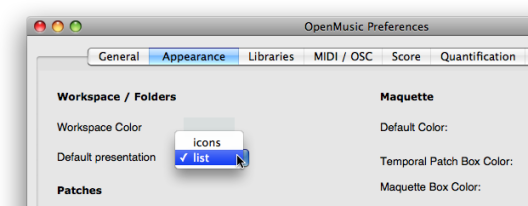
Items Presentation
The presentation mode of items can also modified at a session via the Presentation menu.
Items properties
Properties of patches and maquettes can be accessed and modified in the workspace via their Info window.
To open the Info window :
-
Ctrl/ right click on the item and chooseGet Info. - Press
Cmd+i.
The Info window can also display information or comments about the name, type, date of creation and modification of a selected item within the workspace.
To modify the icon of an item, click on the upper left corner icon of the |
In case of problem in localizing or reading a picture or icon, the ![]() default icon or the
default icon or the ![]() image is attributed to the corresponding items.
image is attributed to the corresponding items.