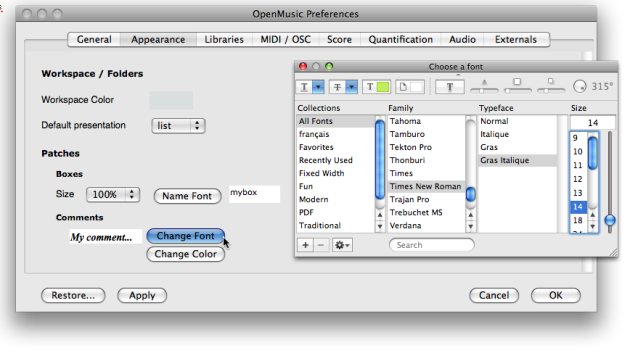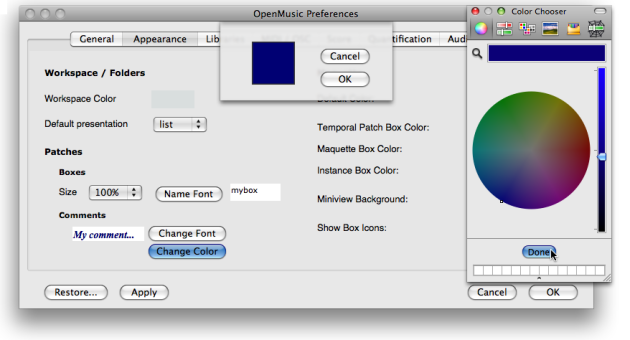Comments
A comment is a text box that doesn't affect the patch in which it is set. It allows to add textual indications that can make a program more legible.
Creating a comment
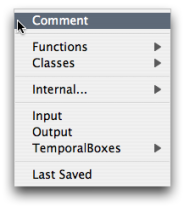 | To add a comment in a patch :
|
To add a comment box directly in a patch editor :
|
Editing a comment
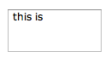 |
|
Unlike data boxes, comment boxes accept breaks and line returns.
Modifications
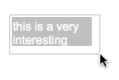 | Like any other box, a comment box can be moved, resized, copied, deleted. To apply a modification, choose a menu item in the |
To fit a comment box to the text, select it and press i .
Comments Font Style
To modify the font type and colour of a comment within a patch :
| 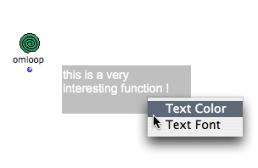 |
use the menu Edit / Font / Bold and Edit / Fonts / Italics or the corresponding keyboard shortcuts CMD + SHIFT + B / I in order to change all selected comments to bold or italics.
The comments font style can be globally specified via the OM preferences. Select the OM 6.X.X. / Preferences menu. Click on the Appearance tab and go to the Comments section
To modify the comments font style :
click on
Change Fontand define a font style in the font dialogue windowchoose
Applyand/orOKchoose
Restoreto get back to the OM default values.
To modify the comments colour
click on
Change Colourclick on the coloured patch, and choose a colour in the colour chooser.
choose
Applyand/orOKchoose
Restoreto get back to the OM default values.
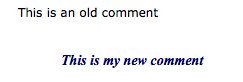 | New preferences will apply to new comments only. |